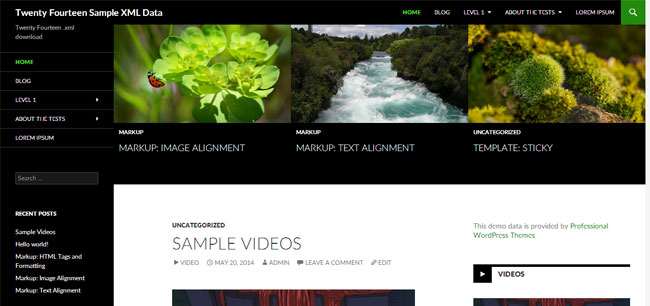We heard you and here we would like to provide you the setup data for Twenty Fourteen WordPress Theme.
You can get this same demo setup in your localhost or even in your live site. You can download the following xml file and another file called “wie”. The WIE file is generated from “Widget Importer & Exporter” plugin. To get the same look and feel of widgets, we have given you option to import widgets too.
The download,
How to setup like the Twenty Fourteen Theme Demo,
- Assuming there is already a WordPress install, First activate the (make active) the Twenty Fourteen Theme
- Go to Tools -> Importer
- Import the XML file that you have downloaded from our site.
- Install a plugin “Widget Importer & Exporter” and activate it. It is used to import widgets data similar to original demo.
- Go to Tools -> Widget Importer & Exporter
- Click on “Select file” or similar button there. Select the file that has the “wie” extension. (demos.pixelthemes.com-twentyfourteen-demo-setup-widgets.wie)
- Now Go to Menu section.
- Assign menus to Secondary menu in left sidebar and Top primary menu.
- You can ignore previous step, if you dont want to setup menu.
- That is all. The setup is done and you can see your site having similar setup like our demo setup.
If you think we have helped you in some ways, please visit http://blog.pixelthemes.com/ and buy any of the premium works.